Managing Tasks
This section presents information of how you can effectively manage tasks in the platform.
Searching tasks
In this section, you will learn how to search for a specific task.
To search a task, do the following:
-
Click the Acquire module, and then click the Continuous Collection sub-module.
The Continuous Collection page is displayed.
-
On the Continuous Collection page, type the name of the task (that you want to find) in the Search box.
The platform will automatically display matching tasks as you type in the search bar.
Sorting tasks
In this section, you will learn how to sort filter tasks.
To sort tasks, do the following:
-
Click the Acquire module, and then click the Continuous Collection sub-module.
The Continuous Collection page is displayed.
-
On the Continuous Collection page, click the Sort icon, and then select one of the following options:
- Created (Oldest to Latest):
- Created (Latest to Oldest)
- Alphabetically (A to Z)
- Alphabetically (Z to A)
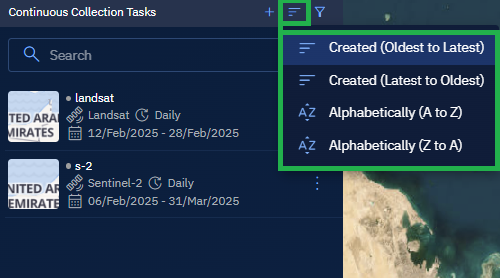
The platform will automatically displays tasks in the selected order.
Filtering tasks
In this section, you will learn how to filter tasks as per your preference.
To filter tasks, do the following:
-
Click the Acquire module, and then click the Continuous Collection sub-module.
The Continuous Collection page is displayed.
-
On the Continuous Collection page, click the Filter icon. The Filter dialog box is displayed.
-
On the Filter dialog box, select one or more filters to find task or tasks:
-
Vendor: Select a vendor. For example, Sentinel-1, Sentinel-2, Landsat, and so on.
-
Status: Select the status of the task: Any, Active, or Inactive
-
Frequency: Select Any, Daily, Weekly, or Monthly
-
Created by: Select user name who created the task
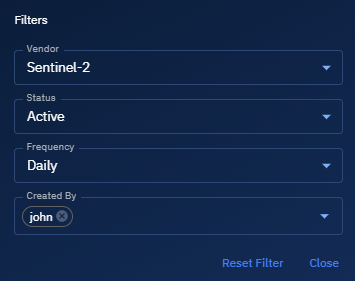
The platform will automatically displays tasks as per the filter.
-
Editing tasks
In this section, you will learn how to edit tasks.
To edit a task, do the following:
-
Click the Acquire module, and then click the Continuous Collection sub-module.
The Continuous Collection page is displayed.
-
On the Continuous Collection page, locate the task that you want to edit, click the vertical three-dots menu, and then select the Edit option.
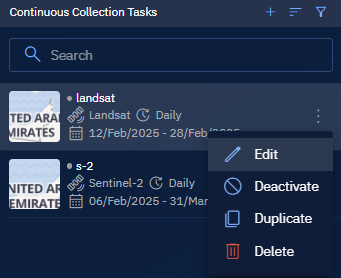
The Editing Continuous Collection Tasks panel is displayed.
-
On the Editing Continuous Collection Tasks panel, make the appropriate changes, and then click the Save button.
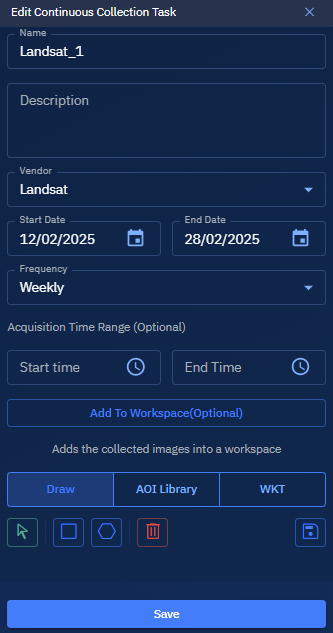
The platform will instantly save all the changes to the task.
Activating or Deactivating tasks
In this section, you will learn how to activate or deactivate tasks.
To activate or deactivate a task, do the following:
-
Click the Acquire module, and then click the Continuous Collection sub-module.
The Continuous Collection page is displayed.
-
On the the Continuous Collection page is displayed, locate the task that you want to activate or deactivate, click the vertical three-dots menu, and then select the Activate or Deactivate option.
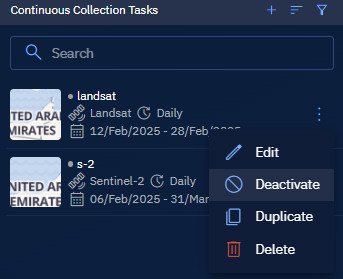
The platform will instantly activate or deactivate the task.
Duplicating tasks
In this section, you will learn how to make a copy of a task.
To duplicate a task, do the following:
-
Click the Acquire module, and then click the Continuous Collection sub-module.
The Continuous Collection page is displayed.
-
On the the Continuous Collection page is displayed, locate the task that you duplicate, click the vertical three-dots menu, and then select the Duplicate option.
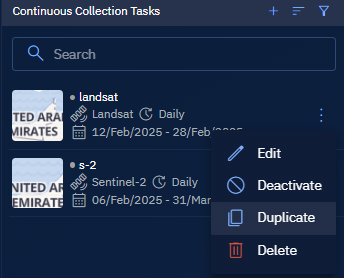
The platform will instantly make a new copy of the task.
Deleting tasks
In this section, you will learn how to delete a task.
To delete a task, do the following:
-
Click the Acquire module, and then click the Continuous Collection sub-module.
The Continuous Collection page is displayed.
-
On the the Continuous Collection page is displayed, locate the task that you duplicate, click the vertical three-dots menu, and then select the Delete option.
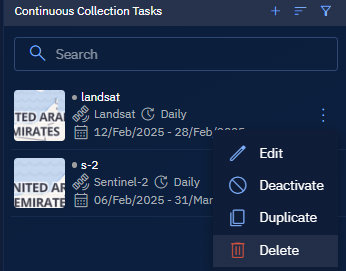
The platform will permanently remove the task from the system.
When a task is permanently deleted from the platform, the task also removed from all of the workspaces wherever the task is associated .